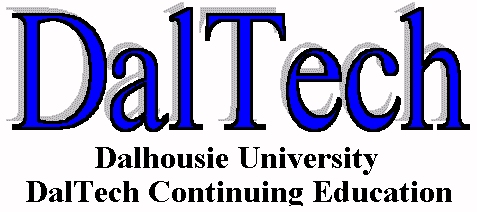CADvocate
APRIL, 1997
Table Of Contents
Editorial
Our Next Meeting
Welcome New Members
AutoCAD R14 Is Coming
CAD Productivity - Customization
Tips'n'Tricks - Place Text Below a Dimension
Programming with AutoLISP
CAD Quiz
EDITORIAL
Hello, and welcome to the spring issue of the MUGONS Newsletter. It's hard to believe that another season is almost up.
We only have April and May for our regular meetings, and June is our annual "Suds'n'Software" bash, where usually there is
no formal agenda, except for having a good time with members. That is why now is the most important time of year to recruit
new members. As members of MUGONS, this is your chance to help get new people to attend the last remaining meetings so they
can get a "sneak peek" as to what goes on each month at MUGONS. If they become interested, they will most likely want to
join for the new season which starts in September. A couple of ways to entice new people is to make copies of your meeting
announcements and/or Newsletters and pass them along to whomever may be interested. If you know of any potential members,
let us know and we'll fax or mail info directly to them. We had some success with new membership thanks to wider
distribution of this Newsletter. In addition to our regular mailouts, we have left copies all over town including:
TUNS, Atlantic News Stand, Roswell Computer Books, and various Community Colleges that teach CAD courses in the evenings.
All copies left at each place have been "snatched up", so obviously somebody out there is interested in joining MUGONS.
Giving away copies of the Newsletter works great when sub consultants or CAD related vendors pay a visit to your office.
Anyway, we have another jammed packed issue filled with enough information to make anyone feel more proficient. Enjoy
OUR NEXT MEETING
Our next meeting will be held on Thursday, April 17, at 6:30p.m. in the Audio Visual room at the Halifax N.S.C.C. Campus
on Bell Road in Halifax. Feature presentation will be Keltic CAD Solutions reviewing AutoCAD R14. Remember, this is one of
two meetings we have left in the year so try to entice new people to attend so they can get a preview of MUGONS
WELCOME NEW MEMBERS
We would like to welcome a new member to MUGONS, Marc Cournoyer of S.P. Dumaresq Architect Ltd. Marc is a first time member
to our group, and we hope he enjoys what MUGONS has to offer. If you would like to join MUGONS so you can get the most of
your CAD package, membership fees for the season are: $35.00 Regular, $85.00 Corporate, and $15.00 if you are a student.
For more information, refer to the last page of this Newsletter for a brief bio on MUGONS and refer to the list of phone
numbers if you wish to contact anyone. If you are already a member, don't forget to tell other CAD users about us
AutoCAD R14 IS COMING
AutoDesk has announced that AutoCAD Release 14 will soon be on its way. CADENCE magazine gives a brief preview in their
April 1997 issue. The article is very vague about new features that will appear in R14. It seems that AutoDesk's main focus
is to make R14 a more stable product that delivers high performance. Even though AutoDesk is keeping "mum" about new
features, it would seem there are just enough new features (i.e., entity types) that require a "SAVEASR13" command.
MUGONS has managed to get some information regarding new features from CAD users via the Internet. One CAD user states that
he attended the ICAT'97 Computer Expo somewhere in the U.K. where AutoCAD R14 "Alpha" was demonstrated. He says that,
"R14 is very fast; they've gotten rid of regens [particularly in paperspace]; it can import raster files as an overlay;
better use of TrueType fonts; XREF in portions of a drawing file as opposed to the whole thing; and looks very similar to
R13." CADENCE will be giving full reviews in their May and June issues. CADENCE also has a web site that will be online
April 1st which also gives a more in-depth preview of R14 (www.cadence-mag.com) MUGONS members should note that Keltic CAD
Solutions will attend our April 17 meeting and will give a run down on R14's new features. Don't miss this one.
CAD PRODUCTIVITY - Customization
Running AutoCAD the way it comes out of the box, without customizing it or adding on applications is like driving a fast
car in first gear. You've got a powerful engine in front of you, but, you just aren't making use of what it can do.
There are many ways to customize AutoCAD. The simplest way to get the biggest pay-back is to edit the menu to remove all
the stuff you don't use, move into easy reach all the stuff you do use, and to add extra power to the existing commands.
You can also create a picture library of your blocks and symbols so that instead of having to remember and type names, you
can click on a single picture to insert your blocks. You might also have found that your MUGONS shareware disk has lots of
great productivity programs, but it's just too much trouble to load and run them. Why not build them right into your menu
system so that they're as easy to use as any other AutoCAD command?
To even list and describe all of the parts of a menu file would take more paper than makes up this whole newsletter.
If you had attended the February meeting you would have received a handout giving examples of how to do all of the things
described above. In the space I have here, I can only try to give you an overall view of what is possible. For further
details, you can reach me at the CAD/CAM Centre - 420-7779. The best way to start is to take a look at how AutoDesk does it
by looking at the ACAD.MNU file which you should be able to find in your Support directory. Make sure that you save a copy
of this file before doing anything to it! You'll find a mixture of symbols, cryptic words, and AutoLISP - all of which have
meaning and use. The first thing to note is that the menu has a group name, specifically, ***MENUGROUP=ACAD.
Putting a group name at the beginning of a menu file allows you to use the MENULOAD command to load extra menu sections into
AutoCAD without having to edit the ACAD.MNU file. This is because release 13 allows you to load more than one menu file at
a time.
Following that is a section controlling the buttons of your mouse. Except for the pick button, all the other buttons on
your mouse can be re-defined to any command you want. After the ***BUTTONS and the ***AUX sections (which all relate to the
mouse) are the pull-down menu sections, including ***POP0 which is the Pop-up-on-screen menu. You can delete, move and add
commands to these sections to suit yourself, just by following the pattern of what's already there. Note that most lines
begin with an id label. This relates to the end of the file where there is a ***ACCELERATOR section where you can map
control keys to commands. Thus through editing the menu, you can put commonly used commands into the function keys at the
top of the keypad, into the numeric keys at the side, and into combinations such as Ctrl-O for "Open" Just imagine how much
faster you could draft if you could start any command by pressing only one or two keys
TIPS'n'TRICKS - Placing text Below A Dimension Line
Ever wish you could place a piece of text below an AutoCAD dimension line easily? Look at Figure 1.

One would think it's as simple as using the DDEDIT command to add the second line of text by pressing the "Enter" key after the dimension text and entering
your own string of text. But looks can be deceiving. By using this method, you get the result seen in Figure 2.

To overcome this problem, do the following: Enter the command DDEDIT, and select the associative dimension when prompted to select an object. Next, after the dimension default "<>" enter: \XTYPICAL. The whole line should look like this: <>\XTYPIC
AL There are no spaces, no <Enter's>, and the letter "X" must be upper-case. Once you click "Ok" your dimension will look like that seen in Figure 1. If you
wish to do this for every dimension, you can edit the dimstyle via the dialog boxes. First, enter the DDIM command, click on the Annotation... button, and enter \XTYPICAL in the Suffix: field in the Primary Units section seen in Figure 3.

You can also do the same technique for the Prefix: field. The result would place the text above the dimension line while the dimension sits below the line.
This tip was taken from Phil Kreiker's article in the February 1997 issue of CADENCE. Ever notice how the best tricks or techniques never seem to be documented in the AutoCAD's manuals?
PROGRAMMING WITH AutoLISP
AutoLISP is a great tool when it comes to creating quick functions using AutoCAD commands and its options.
For example, when trying to freeze all the layers in a drawing (except for the current) it can take a fair amount of time. Whether you are freezing layers from the command prompt (i.e. "Layer", "F", "*", ) or from the dialog box (i.e. "Ddlmodes", [
Select All], [Freeze], [Ok]) There are quite a few steps no matter how you do it. Below is an AutoLISP routine that quickly freezes all layers simply by entering: QF Just two letters typed at the command prompt followed by pressing the
key.
Here's the code for this simple process.
(defun c:QF () ;define the function with QF [i.e. Quick Freeze] as the command
(setvar "cmdecho" 0) ;turns off ‘command echo' sysvar to prohibit display of command functions at prompt
(command ".layer" "f" "*" "") ;freeze all layers using the wildcard character * to select all layers
(prompt "\nAll layers except current are FROZEN ") ;message telling user what routine just did
(princ) ;clean up command prompt display
) ;end of routine
We've given you the code to freeze all layers instantly, see if you can create a routine that thaws all layers instantly.
One hint, use the above program as a model for yours. Also, both routines can be placed within a single ASCII file so that
you only have to load one file.
CAD QUIZ - Test Your Knowledge
1. Which command reverses the effects of the UNDO command?
a) OOPS
b) REDRAW
c) REDO
d) ALL OF THE ABOVE
2. Which command controls the display and plot of non-continuous linetypes?
a) LTSCALE
b) DLINE
c) LINETYPE
d) ALL OF THE ABOVE
Answers: 1C, 2A
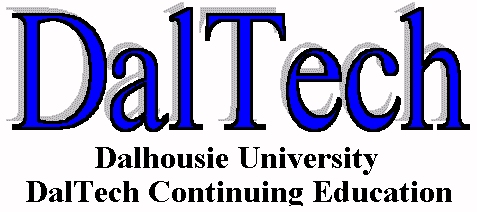
DALTECH
CAD/CAM CENTRE Courses
AutoCAD R13 Level 1 - April 8, 9, 10, - 15,16
AutoLISP Programming - May 6, 7, & 8
Contact Clara Sarson @ (902) 420-7764 or FAX (902) 420-8380
[MUGONS Home Page|Newsletter
Home Page]