IP HavenMajorDomo Mail List ServerPart II
Last time we took a look at the basics of a list server and its uses. Let's delve a little deeper this time and see how we can make it work for you. The rest of the article will deal specifically with Majordomo and its configuration since that is the list server software that CCN is running. If you ended up here without reading Part I, I'd suggest you go back and browse through it before continuing. The key to using Majordomo is learning the list commands and the configuration options. The commands allow you to set up your list or your subscription to the list and the configuration options tell Majordomo how to run your particular list. There are many Majordomo commands but the easiest and most useful is "help". If you send email to majordomo@chebucto.ns.ca with the single word "help" (without the quotes) in the message area you get the help file sent back to you. The help file gives you lots of useful information if you are a member of a list or if you wish to become a member. If you are a list owner however, you have a different set of commands available, most of which are accessed by making changes to the configuration file. By changing various settings in the configuration file you can change the way the list behaves. This is what I was referring to in Part I when I said that there were many different types of lists because lists are really all the same - it'’s just the behaviour that differs. The configuration file is quite large so I'm not going to go into detail on every line item but I would like to hit the high points. Feel free to refer to it while you read. Here is a sample for you to examine. Note that any line starting with a pound sign ("#") is a comment. This means that the first fifty-some-odd lines are comment lines explaining some of the features of the configuration file. Some Important ParametersThe most important parameters are the passwords. A person who has access to your passwords can change the options on your list and/or gain control of it. There are two passwords: the administrative password, admin_passwd, and the approval password, approve_passwd. You should guard these passwords with your life or at least (archival link Password Safe from archive link Counterpane Systems.
Edit July, 2019: Counterpane Systems has been sold and there are now other password managers. There are various paid options and various free options, as well as a simple text file encypted with Gnu Privacy Guard.
The administrative password allows you to make changes to the configuration file and other administrative tasks on the list. The approval password is used to allow posting to a moderated list. This would be used to allow you or someone you designate to post to a moderated list. A moderated list is one where the moderator previews each and every email sent to the list before being sent to the list members. The thing that differentiates a regular post, which must be moderated, and one that has been reviewed by the moderator is the approval password. Through the config file you can restrict the commands that are available to users. The commands you can restrict are all appended with "_access". For instance, the "who_access" key identifies who will have access to get a list of the list members (i.e. Use the "who" command). In most cases this should be either "closed" or "list". Ideally, you never want to leave it "open" as it provides spammers with a list of email addresses that are already market specific. Commands that can be restricted are get, index, info, intro, which, and who and they are found throughout the config file as command_access. The allowable values are open, closed, list. Open means give access to anyone, closed means give access to no one, and list means give access to the list members. I'll leave it up to you to decide which commands should be in which state but I'll make this one suggestion: who_access should be closed or list. This becomes more obvious if the members of the list get spammed. You should take care to protect the email addresses on your list from being used by spammers. List members have already been categorised by their membership in the list and can be used by spammers who are trying to focus their spam. If you find you are part of a busy email list you may choose to put yourself in digest mode. This means that instead of getting every post by each user as it happens the list server will send you an aggregate of emails based on time or size parameters. All the digest options begin digest_ and allow you to specify certain digest parameters such as digest size and/or frequency. Be careful what you select because if you set maxlines to 10 you may find that the digest gets created a little too often! The moderate option must be set to "yes" or "no" depending upon whether or not you wish to have each and every message reviewed before it makes it to the general populace of the list. If you set it to "yes" then you may choose to establish a moderator other than <listname>-owner which is the default. Put the email address of the moderator here and he/she will get each and every email before it is posted to the list. They will then have to use their moderator password to post the message. Another important value is the subscribe_policy option. This one small parameter can change the whole meaning of the list. If the subscribe_policy is set to open then anyone can subscribe to the list. This would allow you to build a newsletter subscription or other type of announcement list. If subscribe_policy is set to closed then you would most likely be creating a private discussion list. In the event that your list is of the open variety I would highly recommend you use the +confirm option. Setting it to open+confirm means that the user has to confirm that they subscribed to the list by replying to a message generated by Majordomo. This is a good idea to prevent Joe from subscribing Mary to a list that she would not like to be part of. Another important setting is the "Reply-To" setting. This one has been the focus of some controversy as explained by Chip Rosenthal due to the fact that it is somewhat destructive. This parameter can be set to either be the list name (ip-akc in my case) or $SENDER or nothing. Based on my testing on the CCN installation however, changing this value has no effect so I would simply leave it alone. Modifying the Configuration File
It is very important to ensure that it remains as a simple text file so edit it with Notepad or right in your email client. Be sure to remove the first line, ">>>>> config listname listpassword", and anything after the last parameter, "who_access", then add two more lines, "EOF" on a line by itself, and "end" on the line after that. This will ensure that any signatures or other appended text won’t confuse Majordomo. The top and bottom of the config file should look something like the images below: 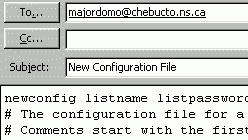
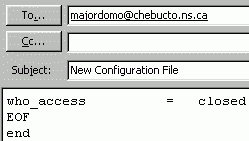
Make all the necessary changes you wish to make and send it back to
Majordomo ensuring that you are sending your email as plain text. If
everything goes well you will receive a confirmation message within a
few minutes. If Majordomo didn't understand the config file then it will
This particular topic can be a bit confusing. Maybe I should have done three parts! If you are having difficulties feel free to drop me a note and I'll try to answer your question(s) as soon as possible.
You may direct comments or suggestions about this column to: Glenn Euloth, ab593@chebucto.ns.ca
|
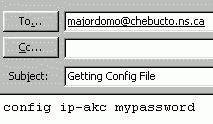
![[Graphic: Sending in a new config file]](img/s_newcon.gif)