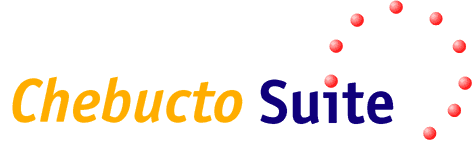 User Services Tour
User Services Tour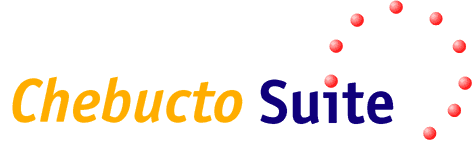 User Services Tour
User Services Tour
The version of lynx included with C-Suite is compiled with support for file management, which allows users to manipulate files in their home directory from the C-Suite interface.
Using the "g files" shortcut in Lynx will bring up the user's home directory, with every file being a hypertext link:
Selecting a file which is in text format will open that file in the browser, and there are many other functions which can be performed on files from this interface, among them being spell check and data compression:
As one of C-Suite's security features, users are not allowed to write to files which begin with a dot (".").
Users can edit their personal profiles using the "g profile" shortcut. This opens their personal profile (~/public_html/Profile.html) into the PICO text editor:
Personal Profiles, and anything else under the users' public_html directory can be accessed through the world wide web.
Quota information for a user's acount can be accessed in lynx with the "g quota" shortcut. The output includes information on the user's disk usage in the mail spool, and in their home directory:
The softlimit is the amount of disk space which users can use without recieving any warnings. If the softlimit is exceeded, a user will be given a warning, and a period of time specified by the system administrator, before any files will be deleted. The user is not allowed to exceed the hardlimit.
Users can change their password at any time by using the "g password" shortcut in lynx. This will bring them to a form in which they can enter in the new password:
The password must be entered twice. If the two passwords entered by the user differ, an error message will be given and they will be asked to try again. In the interest of security, some checking is done to ensure that the selected password is of reasonable length and would not be in a dictionary.
It is possible for C-Suite users to have all of their mail forwarded automatically to a different Email address, for example if they were to move away and get an account on a different system. To do this they simply use the "g forward" shortcut, and they will be for a new Email address:
C-Suite includes support for many different terminal emulations. Users can select their default terminal emulation by using the "g terminal" jumpkey: