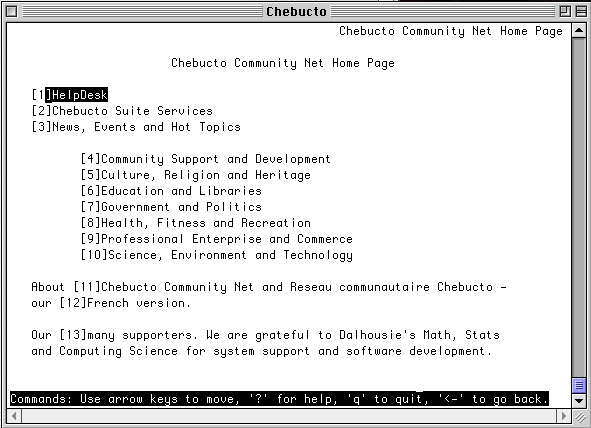

Browsers are the tools that we use to explore the World Wide Web. They find information once we have given them its address (URL), bring back the files to our own computer, and interpret the coded information in ways that are comprehensible to us.
Both text and graphic browsers can be configured in various ways to make the information we see suit our preferences. This means that there is no 'one' way to see a web page. It can, and is, seen differently by different people using a variety of computers and an assortment of browsers. If you don't like the way that something looks on your screen, try checking your browser's preferences to see if you can change it! You can alter fonts, text sizes, languages and many other features of the way your browser presents information to you.
Browsers are generally of two kinds, text-based and graphical.
The most commonly used text-based browser is Lynx. It allows you to see textual information, but not graphics. Text is all of one size and can only be either underlined or boldface. Moving around on a Lynx screen involves using the keyboard since Lynx does not support positioning devices like mice or trackballs.
While this may seem a great limitation, in fact, Lynx is a very useful browser. In many circumstances, textual information is all that one is really interested in. Lynx runs very quickly saving time having to wait for large graphics or animation files to be downloaded to your computer. Moreover, sometimes graphics can be down-right distracting! If necessary it's still often possible to download graphics and view them locally (such as the Lynx screen below) provided they are embedded in a link.
Moreover, Lynx is a very useful tool for people with visual handicaps, those in the developing world and for people with inexpensive computers. For all these reasons text-based browsers are an important part of the Internet environment.
The screen above is the home page of the Chebucto Community Net. You'll notice that the links are numbered allowing you to specify one. You can also move from link to link using the tab key. There is also a menu bar at the bottom which gives you some instruction on navigating.
There are many different graphical browsers which run on many kinds of
computer systems. Two of the most popular are Netscape and
Internet Explorer. Chances are you are looking at these pages using
one of these browsers.
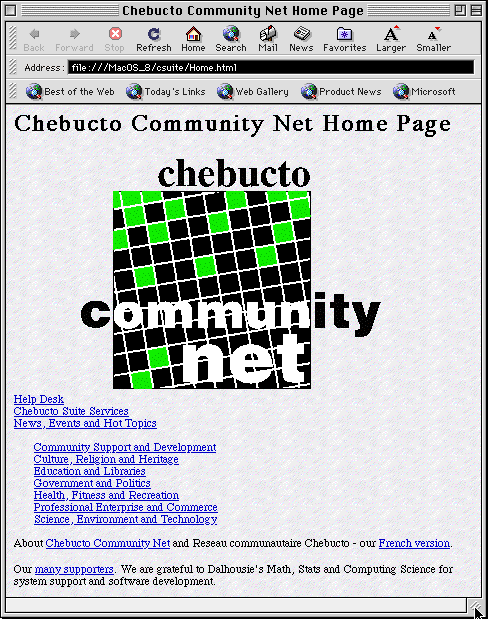

Above you see the home page of the Chebucto Community Net both in Internet Explorer (left) and Netscape (right)
Even at first glance you can see that in many respects these browsers are similar. They (and others) all allow you to see more complexly formatted text in different fonts and colours. With them you can see graphics, view animations, hear sounds and even execute special Javascript programs.
They work in combination with special 'helper' programs which take over where the browser stops. For instance, if your browser has a RealAudio Player available to it, you can listen to live radio programs broadcast by the CBC over the Internet!
Graphical browsers also allow you to use pointing devices like mice and trackballs to point and click on your selections.
You'll notice that both browsers have buttons at the top that assist you in 'navigating' in cyberspace as well as carrying out different functions or changing your browsers appearance. They also have a box which shows the URL of the page you are viewing. You can type the URL of any page you would like to visit, press return and, presto -- the browser will fetch and render that page for you!
Try experimenting with some of the features of the browser you are using. You'll find that many of them are quite simple and intuitive and you'll soon have the hang of 'web-surfing'!
The exciting capabilities of browsers are extremely rich and varied and are constantly expanding. Check the Help menus of your browser to learn more about its features and how to use them.
Now, lets go to Section 3 - Web-Surfing Exercises!
