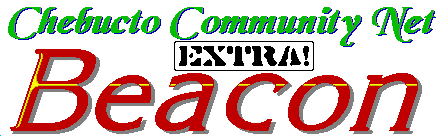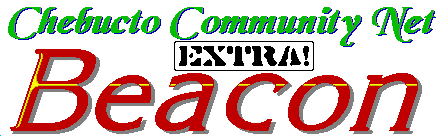
Y2K And Your PC Hardware
The Year 2000 problem can affect your home computer. If your PC is from 1996 or before,
it is virtually certain that you have a problem. Even new computers may have a problem.
Software problems must be resolved by your software supplier,
but you can determine on your own if you have a hardware problem.
Your PC keeps time with a little battery powered clock called the Real Time Clock
(RTC) which is located on your motherboard. The vast majority of these
RTCs, even ones on recent Pentium systems are not Year 2000 compliant.
Your PC's BIOS then reads this time when you turn on your computer and
your Operating System then reads its time from the BIOS. All
three of these clocks then run independently of each other while the computer
is turned on. On newer systems, the BIOS corrects the RTC time
to make the system Y2K compliant
so long as the computer is rebooted after
the rollover from 23:59:59 December 31 1999 to 00:00:01 January 01 2000.
It is recommended that your PC be turned off during the
actual rollover.
There are some
free downloadable programs available on the web which will
test your PC for you, but you can do the tests manually as well.
Step One: Testing Your Operating System
Boot your computer to the DOS prompt ( C:\> ). In Windows 95 and 98, do this
by hitting the F8 key right after you hear the system start up beep or right when you
see the Starting Windows prompt. Choose Command Prompt only from the
Start Up menu.
In Windows 3.1 and 3.11, you should boot into DOS anyway, but if your computer has been set up
to boot into Windows automatically, you will have to edit your AUTOEXEC.BAT
file, which you will find in your root directory ( C:\ ). You can
edit it with any text editing program such as Notepad or the DOS EDIT command.
You should always have backups of your AUTOEXEC.BAT and CONFIG.SYS files
made before editing them so you can restore them if necessary. Edit the AUTOEXEC.BAT
file and where you see the line: WIN, modify it to read:
rem WIN, save the modified file and reboot.
In Windows 95, 98 and Windows 3.1, 3.11 if your AUTOEXEC.BAT and CONFIG.SYS files load any
time-sensitive programs such as anti-virus software, disable them by putting rem in
front of the relevant lines and reboot.
|
Note: the date format your computer uses may vary depending how your computer has been configured.
Type DATE and hit Enter twice. Type in any dates in the format your system
prompts you to use: DD-MM-YYYY, YYYY-DD-MM, etc. We are using the MM-DD-YYYY format
in these instructions but you must use your system's format. You can
enter four digit years even when your computer prompts you for a two digit number.
|
Type: DATE 12-31-1999 and hit Enter,
then type TIME 23:59:20 and hit Enter.
Your computer's Operating System has now set itself and the BIOS and RTC
clocks to just forty seconds before the rollover.
Wait for a minute and type: DATE and hit Enter.
You should see:
Current date=Sat 01-01-2000
Enter new date (mm-dd-yyyy)
Hit Enter. Your operating system is compliant.
Now, without changing any settings, reboot your computer into DOS again. Type:
DATE and hit Enter twice. Your computer should still tell you that it is
the year 2000. If it does, then your Operating System and BIOS are
together compliant.
Step Two: Testing Your BIOS
Reboot your computer and enter your computer's BIOS. Exactly how will vary from
one computer to another. The first screen you see when your computer is turned on
should say something like Press DEL to enter SETUP or will give you a
key combination to press. Consult your computer's manual for more information on this.
Once in your BIOS, change the date to December 31 1999 and the time to 23:59:45
and watch while the rollover occurs. If it goes properly and the year is displayed as 2000,
then your computer's BIOS is compliant.
Now change the date back to December 31 1999 and the time to 23:57:00 and
Save Settings. Reboot into DOS then turn off your computer. Wait until the date
has had time to rollover then turn the computer back on and enter the BIOS again.
If it says that it is 2000 then your BIOS and RTC are together compliant.
Exit your BIOS without changing any settings and reboot into DOS. Type DATE
and hit Enter twice again and if it says that it is still 2000 then your computer can
handle the millennial rollover just fine.
The last step is to see if your computer can handle the leap year. Type
DATE 02-28-2000 and hit Enter, then type TIME 23:59:00
and hit Enter. Turn off your computer and wait for the date to rollover. Now
reboot into DOS and type DATE and hit Enter twice. Your computer should say
it is February 29, 2000. Now without changing the date from 02-29-2000,
type TIME 23:59:00 and hit Enter. Turn
off your computer and wait for the date to rollover again. Reboot into DOS and
type DATE and hit Enter twice. Your computer should tell you that
it is March 1, 2000.
Now restore your computer's date and time to the correct values and re-edit your
AUTOEXEC.BAT and CONFIG.SYS files if you had made any changes to them,
removing any rem tags you had put in earlier. Reboot and you're done!
Congratulations! If you have passed these tests,
your computer hardware is Year 2000 compliant!
If it hasn't, then it isn't the end of the world. You may be able to find a program
that loads when you boot and corrects the problem, you may be able to get an updated
BIOS for your motherboard, or you may be able to correct the problem
with the addition of a hardware card that fits into your motherboard and takes
over from your RTC. We will be posting a listing of these solutions
soon. Watch for it!
You may direct comments or suggestions about this
feature to:
Andrew D. Wright, au141@chebucto.ns.ca
Back To The Beacon Y2K Section Index
Back To The Beacon Index
Back To The Beacon Back Issues
Index
|