![[picture of four skulls of different sizes and colours]](Skull-3.gif)
![[=||=]](flasher8.gif)
IMPORTANT! If you have one or more Netgear routers with a model number RP614, RP614v2, DG814, MR814 or HR314 then it is very important that you update the firmware in your router. You could be one of the more than half-million Netgear router users who, because of the default firmware in the router, are causing problems for the University of Wisconsin. Links to details and upgrade sources are available on my page, netgear-error.html.
Intercept output to your printer and send to a file.
PEEK.COM allows the user to branch in a batch file based on the contents of any byte or subset of bits in a byte anywhere in low (Below 1 Megabyte) memory. After writing over a dozen little routines to check the status of one thing or another for various people (CAPS LOCK, video mode, screen size, etc.) I figured that one all-purpose programme could replace all of the special-purpose programmes. You can now read the documentation or skip the reading and go directly to download PEEK.COM and the documentation in a single zipped file, peek.zip.
Note: I will try to change this from time to time so you won't always get the same old thing. These tips apply to MS-DOS and PC-DOS computers only. Maybe some day I will be able to get some other machines and add support for them as well.
Have you ever played a computer game for a half hour and found out that your computer clock is now three or four hours fast? Many games change the system timer interrupt rate to a more frequent one so they can produce less jerky animation without it being affected by the processor speed. Unfortunately, many of them fail to correct for the faster incrementation rate to the software system clock and your computer clock runs like a jaguar on speed.
Usually, the only fix for this is to manually change the time (which is error prone and alters your hardware (CMOS) clock setting as well as the software clock -- and requires you to have an accurate time source other than your computer) or to shut the computer off and then back on so the system will reread the hardware clock again to reset your software system clock.
FIXCLOCK.COM to the rescue. After running one of these games, just run the FIXCLOCK programme. It reads your hardware clock and sets the system software clock to match it. No fancy parameters to memorize. Just type "fixclock" (without the quotes) and press your ENTER key.
The programme and instructions are available here in a single tiny zipped file called, unimaginatively, fixclock.zip.
A little history...
Once, a few years ago, I was asked to troubleshoot a program that a friend had typed into his computer from a magazine (as a DEBUG script to create the program). The program, unimaginatively, was called CLOCK.COM (as are a dozen or more similar utilities). Its purpose was to put the time on the user's screen while he was working on other stuff. Unfortunately it had a number of problems:
The magazine (no names, besides I've forgotten it) was nice enough to include the source code for the CLOCK.COM program. I started re-writing. I managed to eliminate all of the objections above and then realized something: none of the original code remained. This warranted a new name so I called my program "SHOWTIME.COM".
The programme and instructions are available here in a single tiny zipped file called showtime.zip.
Is your current text-editor too bloated to put on an emergency boot disk (You do have an emergency boot disk, don/t you?) without crowding everything else off the disk? PC Magazine's Tiny EDitor to the rescue. Depending on the version you prefer, it's somewhere between 2984 bytes and 3412 bytes in size.
Here's a text file with the TED documentation.
For some users, TED is a bit lacking. tedplus.zip contains one user's attempts to address an omission in TED, the lack of a Search feature. His modified version of TED, TEDPLUS.COM is a bit larger at 3412 bytes. The only documentation for his modified version is a list of changes. See the original for full documentation.
For those that need an editor for email and Usenet where wrapping and indicating quoted text is needed, another user modified TEDPlus to create SuperTED. You may want to download superted.zip and give his version a try.
I had different objectives when I patched TED. Firstly, I was trying to port it to a machine that wasn't IBM compatable (the Texas Instruments Professional Computer) and thought I would address some of my additional needs at the same time. The additions were so handy that I patched the IBM version to add the same new features to the IBM version (and fix a couple of bugs in the process). Both the IBM version (NTED.COM, 3237 bytes) and the Texas Instruments Professional version (TTED.COM, 3151 bytes) are available for download in the single zipped package, nted.zip.
Its limitations:
Syntax:
CHANGE filename.ext source replacement
where filename.ext is the name of the file to be changed,
source is the string to search for, and replacement
is the new string to substitute for source. The source
and replacement strings may be any one of:
In addition, the replacement string may be two double-quotes to indicate an empty string (in which case you will be deleting the specified source string).
It's available in a zipped archive, v5n19.zip complete with source code.
Note: be careful. Changes are global. If you only intend to change "cat" to "dog" and are careless with your specifications, the results could be dogastrophic.
CARVE -- cuts a file into pieces with the size you specify. Pieces have numeric extensions, ".001", ".002", etc. and CARVE can also rejoin the pieces. Limit is 999 pieces and requires enough free space to hold all the pieces. Can also reassemble the pieces into the original file. Easy syntax and easy to use.
FILEXTRT -- can do the same as CARVE but requires a separate command for each piece and you need to calculate the file offsets and sizes for each piece. Run it with no command-line parameters to get the usage. Harder to use than CARVE but more powerful because:
PC Magazine's SKIPLINE.COM -- skips selected lines in a file and others modified by me to create six more utilities to skip selected pages, to output selected lines (for Mac end-of-line characters or DOS or UNIX end-of-line characters) or selected or even or odd pages. The text file, skippers_contents.txt lists the contents of the zip file (which includes a DEBUG script to show how the original was modified and a couple of demo files).
Just so Macintosh users don't think I exclude them because I don't like
Macs (it's because I have just never used a Mac and don't know enough
about them) below are some links related to a Macintosh program similar to
CARVE called "SplitIt!" that is recommended by a Mac user friend of
mine:
FFSKIP.COM discards output to your printer until a specified number of form-feed characters are sent to the printer, until a software printer reset is performed, or untill you run FFSKIP again specifying a different count. Specifying a count of 0 or no count at all effectively turns off FFSKIP. Only the first copy you run will stay resident. Running FFSKIP a second or subsequent time will just update the skip count in the resident copy. I wrote it ages ago when I had a printer ribbon break in the middle of page 80 (or 90 or around there somewhere) of a 120-page file and I later needed to print the rest of the pages without printing the earlier ones and my only text editor at that time couldn't handle a text file that size. Get FFSKIP (271 bytes), and full documentation (including a commented disassembly) (13841 bytes) in a single zipped package, ffskip.zip.
Get 4DOS to replace COMMAND.COM!
4DOS is a
sharewarefree replacement for COMMAND.COM that is
much better.
Avoid piping from TYPE to MORE. The command:
TYPE filename.ext | MORE
is the same as:
REM >%PIPE1.$$$
REM >%PIPE2.$$$
TYPE filename.ext >>%PIPE1.$$$
MORE <%PIPE1.$$$
DEL >%PIPE1.$$$
DEL >%PIPE2.$$$
where the names %PIPE1.$$$ and %PIPE2.$$$ may
vary from one DOS version to another. (4DOS uses %P1.$$$ and %P2.$$$
and MS-DOS version 4.0 and higher uses random names determined by the
current date and time.) This means that you waste the time needed for
TYPE to create a copy of the file to be displayed AND you risk the
chance of the operation failing on a floppy-drive-only system (or an
older system that always uses the current drive for pipe files) if there
is not enough room on the current drive for the extra copy of the file
to be displayed to go into the pipe file. Much faster, with less chance
of failure, is:
MORE <filename.ext
Just be very careful that you do NOT type:
MORE >filename.ext
as THAT can wipe out the file you want to display. If you use
4DOS, an even better choice is:
TYPE /P filename.ext
which combines the effect of TYPE and MORE without any redirection
at all.
Here is an interesting prompt that I worked out, one that changes shape when you change drives. I call it the Klingon Prompt. Enter it into a batch file AS ONE LINE, replacing the descriptions within <> with the characters described. (Leave out the <> characters.) Alt-219 means to type the number 219 on the number pad (not the number keys above the letters) while holding down the ALT key. Don't release the ALT key between digits.
PROMPT=$_$_<space><Control-_>$E[2A$E[D<Control-^>
$_<Control-Q><Alt-219><Control-P>$E[s$E[2D$E[$N<space>
$E[u$E[B<space>Yes,<space>Master?<space>
The prompt looks something like a little spaceship, flying down for drive A:, flying up for drive B:, to the right for drive D:, and to the left for drives C:, E:, F:, or G: with the drive letter for E:, F:, or G: displayed. (For older DOS versions, drives E: to G: look like diamonds with an empty box in the centre.)
Note: Originally I used *.DOC for documentation and *.SCR for DEBUG scripts. Microsoft has preempted those extensions for Word files and screensaver files (and *.SCR files are now less likely to avoid antivirus filters) so I have had to change the extensions used and edit the documentation accordingly.
If you ever have need to send a binary file to someone whose mail system won't accept binary files and who does NOT have any UUDECODE programme on their system, you may wonder how to get the file to them. If they have an MS-DOS system, you are in luck. They have a decoder that comes with the system. It is called "DEBUG". (either "DEBUG.COM" or "DEBUG.EXE") I have written the encoder. It converts a binary file to Intel .HEX file format that is pure ASCII and DEBUG can turn it back to binary.
There is a size restriction. My programme, MAKEHEX.COM, cannot handle any file larger than the legal .COM file size as I had no documentation on the fornmat of the .HEX file when more than one segment is used.
MAKEHEX.COM is now available on my web site. (It was formerly archived by the HAPCS (Halifax Area Personal Computer Society.) You can
MAKEHEX0.COM -- at special request, I modified MAKEHEX so that it is more suitable for creating *.HEX files for burning EPROMs. A text file is available that describes the differences between MAKEHEX and MAKEHEX0. The modified file and the difference file (in MS-DOS format) are available as a zipped file (but you need the documentation for MAKEHEX for running it).
Incidentally, when I wrote MAKEHEX, it was after reverse-engineering the *.HEX format used as an intermediate file by the MP/M-86 assembler on my Seiko. I have since found that The Programmer's File Format Collection at www.wotsit.org includes three files documenting Intel's *.HEX file format:
Elizabeth Hamilton has a couple of pages of tips for the visually
impaired who are using Microsoft Windows:
For those Windows 95 users who object to having to give Microsoft free advertising every time they use the "Flying Windows" screen-saver but have no other one, now you can change that. I have created a text file that you can read or download that describes the steps necessary to change the figure in the screen-saver from the Microsoft Windows flag to some other figure. You only have to change ONE byte in the screen-saver file! For a sample of the results, here is a a snip from a screen-snapshot of a modified screen saver in action:
![[picture of four skulls of different sizes and colours]](Skull-3.gif)
Sorry, I had to get rid of the full screen shot to save disk space and make room for other stuff.
Windows 3.11 users can now make the same change and optionally make the different versions selectable in the Desktop dialog box. Read or download ssflywin.txt for the instructions.
A South African reader (who asked to be anonymous) sent me a patch for the Windows 98 version of the screen-saver. Read the instructions for the other patches and then use the information in flywin98.txt to get the offset of the byte to patch. According to the reader, the name of the font can also be changed as long as the new name is equal or shorter in length to the original font name (pad with zero bytes if shorter). [OLD] Note that I have not been able to test this patch. [/OLD] [NEW] I have finally been able to check out the patch for changing the character byte and it does work. I have not yet experimented with changing the font.[/NEW]
To see the entire selection of characters available in the Wingdings font that may be chosen for your screen-saver, those with graphical browsers can view the graphic file wingding.gif which is a screen-shot of all of the usable Wingdings characters in a Word document.
Chebucto's own Clive R. Bagley has a bookmark page full of links to computer manufacturers from "A" to "Z" at: http://www.chebucto.ns.ca/~clive/bookmark.htm#computer.
If you program in assembler and find all the fussing around with "assume" and LINK and EXE2BIN to get a .COM or other non-EXE file to be a pain, then you might want to check out the A86 assembler. It can assemble straight from source code to a .COM or .BIN file with no fussing with LINK or EXE2BIN at all (although it does have an option to assemble to LINKable modules if you need to). Fast? Assembling from a floppy disk, I found it to be several times faster than MASM. Most of the time was reading and writing the source and object files. Later, when I got a machine with more memory, I tried timing the assembly of the same files from a RAM-disk. I typed in the command to assemble with A86, pressed the RETURN key, and the assembly was finished before I could release the RETURN key.
You can download a trial copy of the A86 Assembler from the author's web site along with his D86 debugger. It is shareware so you can try it before you buy it. I feel I got my money's worth from the registration fee I paid.
If you are involved with programming and need to interface with system software or the system BIOS then visit Ralf Brown's site. He maintains the famous "Interrupt List", an invaluable reference for any programmer.
Visit his site at: http://www.pobox.com/~ralf
NOTE: HyperTerminal Personal Edition version 5.0 is now available.
Hilgraeve has moved things around on their site so, until I find the new
locations, it is possible that not all of the links below will work.
Their new HTPE FAQ *was* at:
"http://www.hilgraeve.com/support/faq/htpe.html"
[moved again]
but is playing hookey again.
For those Windows 95 users who find it to be a pain to have to repeatedly press the "Dial" button in HyperTerminal or wish they could download large files that take a LOOOONG time to download, there's good news! Hilgraeve, who wrote the original HyperTerminal for Microsoft, have a free upgrade, HyperTerminal Personal Edition (version 5) available on their web-site. There are several improvements over the original version. It includes Automatic Redial on Busy and Z-Modem with Crash-Recovery. If a download is interrupted part-way through the transfer, you can issue the download command later and it will continue where it left off and not have to start over.
They also have available an improved font for HyperTerminal (or any other application) called HyperFont. The new fonts have a character size available that doesn't require scrolling left and right with the mouse and scroll bar that clearly distinguishes the lower case el ( "l" ) from the one ( "1" ) and the upper case oh ( "O" ) from the zero ( "0" ) so you don't have to suffer with mistyped e-mail or web-site addresses due to being unable to distinguish the two.
If you need an ISO font to view accented characters correctly, see the tail end of my Tip Number Nineteen for an ISO Courier font that will work with HyperTerminal and a font editor that you can use to create your own fonts.
For quite a while I found myself annoyed with one of the simplest of the DOS commands, the ECHO command. What bothered me about it was:
It was annoying to have to open each image, one at a time, in a directory to find a picture I wanted to view or copy, especially when the names gave no clue to the contents. Two one-line commands (the second, a "sort" command was only to have the images displayed in order) typed at the command-line of a DOS box let me create an HTML file in each directory so a double-click on it would display all of the images of one type (.gif, .jpg, etc.) on a single web page along with the image names:
for %f in ( *.gif ) do ekko %f$lbr$g$limg src="%f"$g$lbr$g$lbr$g$_$; >>all sort <all >>allgifs.html
which created lines such as
0103.gif<br><img src="0103.gif"><br><br> 0104.gif<br><img src="0104.gif"><br><br> 0107.gif<br><img src="0107.gif"><br><br>
Note: My EKKO.COM should not be confused with the EKKO.EXE
program created by J. R. Stockton available on the page at:
If you are programming with Borland's C++ then you might want to check out Kent Reisdorph's BC++ 5.0 FAQ Page. There is enough technical reading there to keep you busy for quite a while.
For the physically impaired users, the Mac has its Easy Access control panel. Windows 95 has the equivalent in its control panel. Free software is available for DOS and Windows 3.1 from ftp.microsoft.com/softlib/MSLFILES/ACCP.EXE to make accessability even more accessable.
Origin Instruments Corp at http://www.orin.com/access has pointing devices and software for the physically disabled who may be unable to use the typical small rodent that comes with most computers today or handle a standard keyboard:
No device attached to a computer can be used if there isn't software available to take advantage of it. There was an article in The Perl Journal section of the December, 2001 issue of SysAdmin Magazine titled "Helping the Disabled with Perl/Tk". You may want to visit the web site where the author of that article describes things in much more detail. A HeadMouse™ is used to enter data (with look-ahead to reduce typing) or select from menus. A limited demo for Windows 95/98/2k/etc. is available for download. There are also a few links to other sources of software for the disabled.
Try dropping in on Nicholas Metcalfe in the UK. You might find just the right thing to cure that annoying restriction in your system that you've been putting up with in his nice collection of DOS and Windows tips.
For Windows users or programmers there is one site with a lot of resources including programming aids, Windows drivers for printers, video card, CD-ROMs, and other things. If you can't find that driver you need on Microsoft's site, pay a visit to WinSite -- they may have just what you need.
(Temporary tip to replace the links to a now-nonexistant site.)
Why not have a look at my antivirus page to get something to protect yourself?
"Read the FAQ." is a common answer to beginners to the Internet who ask the same question that hundreds of others have asked in the past. Other common answers are similar but expressed with more indignation and with more insulting references to the questioner's ancestry or behaviour. FAQ stands for "Frequently Asked Questions" and one question that is frequently asked is "Where can I find the FAQ?" Now you can avoid those references to your genetic heritage by finding the relevant FAQ in:
The source for Internet standards are "Request For Comments" documents -- or RFCs for short. Following are some sources for RFCs in general followed by links to (quasi-randomly) selected RFCs. Note that some are technical, (RFC 2821 and RFC 2822), some are serious references to conduct (RFC 1855 and RFC 2635), and some are not so serious ( RFC 2324 and RFC 1149).
Note: some RFCs are listed more than once because there was more than one source in my bookmarks. I have included all sources in case one or another server is temporarily unavailable.
RFCs missing are not to be considered unimportant. It's just that I have not yet looked them up or bookmarked them.
I have created a VGA font with the ISO Latin 1 character set that may
help you browse the 'net and be able to view the accented characters
properly if you use a shell account and lynx, such as on the Chebucto
Community Net. If you download the freeware FPMAN220
VGA character font and color palette editor package from
the Simtel Archives at
http://www.simtel.net/pub/pd/51833.html (some mirrors for direct
download are:
* FTP from
Australia,
* FTP from
US, Massachusetts,
* FTP from
Canada,
* FTP from
Germany,
* FTP from
UK, and lastly
* HTTP from
UK
in case you can't use FTP) and my CP1252.FNT font file in zipped form
from
http://www.chebucto.ns.ca/~af380/cp1252.zip,
you can then use TELIX for DOS (or some other DOS-based terminal programme)
with the Chebucto Community Net and be able to view the high accented
characters properly. Note that CP1252.FNT is an improvement over my
earlier font,
ANSICHRW.FNT (which I will keep here in case it
is linked to somewhere). Changes made to conform to ISO standards are:
Use the command
C:\path\VGA FONT C:\path\CP1252.FNT
(where "path" represents whatever directory you use for the VGA.COM utility
in the font package and the directory you use for the CP1252 font) to
load the font, either just before starting TELIX or by shelling to DOS with
the TELIX Alt-J command and issuing the command there. CP1252.FNT is a
VGA font with all of the ISO defined characters 160 to 255 plus those
Windows characters that have definitions in the range 128 to 159.
Those characters in the 128 to 159 range for which I could find no definitions
are displayed as miniature 7-segment digit pairs 80 to 9F. Some Web sites
contravene the HTML standard and use some of the Windows characters 128 to 159.
Some news-postings do that also. The use of the Windows open single quote or
the ISO accent accute for an apostrophe is common.
![[ A screen-shot of the high characters on a VGA text display. ]](vga-1252.gif)
For those who can't remember what funny PC character is associated with what control character, I have a new version of the CP1252 character set with Control characters displaying as miniature ^c symbols and the blank (character 160) displaying as a miniature BL. It is available as a font loadable as above (except for the different name, CTL1252.FNT and as a self-loading font generated as a *.COM file with PC Magazine's font utility. You can get both in the zipped file ctl1252.zip. Just in case you want to see it first, I have available a picture of the font.
You can check out all of the ISO-8859-1 high characters in my "HTML High Characters" file at http://www.chebucto.ns.ca/~af380/htmlchars2.html and check out some of the newer ISO characters and the cp1252 characters at http://www.chebucto.ns.ca/~af380/htmlchars-new.html to see the difference the new font makes.
Note: there used to be bug *somewhere* in the CCN software with lynx 2.4. (Lynx version 2.7ac as used now appears to be immune from the bug.) When I viewed the characters with the local address (only usable when logged on to CCN):
file://localhost/ccn/home/80/af380/public_html/htmlchars.html
then the characters were OK. When I used the address:
http://www.chebucto.ns.ca/~af380/htmlchars.html
then some of the characters traded places with the adjacent character in the pairs:
À = À = Capital A, grave accent
Á = Á = Capital A, acute accent
Ä = Ä = Capital A, dieresis or umlaut mark
Å = Å = Capital A, ring
È = È = Capital E, grave accent
É = É = Capital E, acute accent
Ò = Ò = Capital O, grave accent
Ó = Ó = Capital O, accute accent
Ù = Ù = Capital U, grave accent
Ú = Ú = Capital U, acute accent
à = à = Small a, grave accent
á = á = Small a, acute accent
è = è = Small e, grave accent
é = é = Small e, accute accent
ì = ì = Small i, grave accent
í = í = Small i, acute accent
ò = ò = Small o, grave accent
ó = ó = Small o, acute accent
ù = ù = Small u, grave accent
ú = ú = Small u, acute accent
Why were the characters swapped? I don't know.
HyperTerminal users shouldn't feel left out. After installing the free upgrade to HyperTerminal available from Hilgraeve, you might want to change the font to view the ISO character set correctly. I have finally found a font editor that works with Windows bitmap fonts. The editing features leave a bit to be desired but one of its features is that you can take a Windows font and redefine it as an OEM font. It can then be used with HyperTerminal. I have tried it with one of the Windows Courier fonts and have reports that HyperTerminal will accept it as one of its selections. You can download my first converted font, dos-cour.zip in zipped form, a new version (with the full ISO cp1252 Windows character set), cp1252c.zip or you can be adventurous and download the Softy font editor, sfty107b.zip [NEW ADDRESS, again] and try your own conversions. According to the documentation, the editor can also convert TrueType fonts to bitmap fonts so you have a lot of options to choose from. You might find Dave Emmett's Softy Support Page to be helpful when using it.
The complete cp1252c.fon font:
![[image of the complete cp1252 character set]](cp1252d.gif)
You can also get the ISO cp1252 font to display in a DOS or 4DOS box in Windows. Download the zipped copy of VGAOEMX.FON and unzip it. Rename your original VGAOEM.FON file to preserve it (such as VGAOEM.NOF) and then rename the VGAOEMX.FON file to VGAOEM.FON. A screen shot of all of the characters is below (with the right of the screen snipped off to save bytes as it is empty). Ignore the two different text colours. They are a result of the batch file used -- one colour was used for control codes and the OEM blank character (now occupied by the 'ÿ' character) and another colour for the printable characters. (My "Super Echo" command was used to get the control codes and high characters printed to the screen.)
Screen shot:
![[image of the character set in a 4DOS window]](4dwindow.gif)
Once you have the new font (DOS, HyperTerminal, or Windows Terminal font) in use, you can check it out with one of my ISO-8859-1 character-set tables -- for a bit of variety, you can use either the old, original version of my character chart with numeric entities only or the new, improved version that also includes entity names. If you change your configuration to tell lynx that you are using the "cp1252" character set then you will also be able to view some of the new Unicode character entities.
Now I have also created a rot-13 version of the VGA font so those using pine or lynx to read newspostings can shell out from TELIX (or whatever else they use) to DOS, load the "ROT13.FNT" font, exit from DOS back to TELIX (o.w.e.t.u.), and read rot-13 newspostings without having to manually decode them. Then shell out to DOS again and reload the ISO font to get back to normal. DownloadROT13.FNT as a ZIP file and try it out with:
Gur dhvpx oebja sbk whzcf bire gur ynml qbt.
GUR DHVPX OEBJA SBK WHZCF BIRE GUR YNML QBT.
Note that the ROT-13 font is a conversion of my older ANSICHRW font and does not yet have the cp1252 additions and corrections. That's coming soon.
Those using Terminal that came with Windows 3.1 or HyperTerminal which came with Windows 95 can also have their own decoder rings. The zipped package, rot13w.zip contains two identical Windows ROT-13-encoded Courier fonts -- one defined as an ANSI font (I lie to Windows and tell it that it's the Windows character set) and the other is defined as an "OEM" font (I lie again) so it's selectable by Terminal or HyperTerminal. If you run across a ROT-13-encoded newsposting, just select the new font and view the post again.
The animated GIFs on my site were created using the versatile
shareware animation programme,
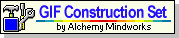 (I'm a fully registered user) from
(I'm a fully registered user) from
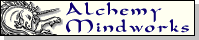 .
.
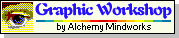 and other graphics utilities
are available from them as shareware or, sometimes, "bookware"
(the fee for the bookware programmes is to buy one of the creator's
novels). They also have some screen savers including
and other graphics utilities
are available from them as shareware or, sometimes, "bookware"
(the fee for the bookware programmes is to buy one of the creator's
novels). They also have some screen savers including
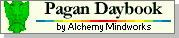 and a screen-saver that allows you
to use any animated GIFs of your choice as the display. They also have
one of the funniest websites on the Internet -- especially if you first
view it with a graphical browser and then use a text browser to see the
ALT text they use as a text replacement for some of their
page-dividers.
and a screen-saver that allows you
to use any animated GIFs of your choice as the display. They also have
one of the funniest websites on the Internet -- especially if you first
view it with a graphical browser and then use a text browser to see the
ALT text they use as a text replacement for some of their
page-dividers.
So drop in on
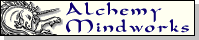 for some nifty
graphics programmes or just for a good laugh.
for some nifty
graphics programmes or just for a good laugh.
There is a serious flaw in Windows that needs to be addressed to make Windows a serious multitasking operating system. (Actually there are several flaws but don't ask me to describe them all unless you have a LOT of spare time on your hands.) In my opinion, a multitasking system should allow you to run any combination of legal programmes on your system as long as they don't demand more resources than are available or require the use of the same device which can't be shared.
With Windows, however, there is a major flaw in how it keeps track of programmes already in memory that prevents you from running two legal programmes from different directories if they have the same name. Furthermore, you can't run a programme with a particular name if a programme already running was originally compiled with that name even if the name of the running programme has been changed to something else.
There are three checks you can make to test this:
Windows 95 users will have to get Solitaire and Minesweeper to try tests number 1 and number 3 above but they can try test number 2 without any piracy.
I have created three harmless programmes to demonstrate this bug.
You can download them in a single zipped package called
WINBUG.ZIP and check out the bug for yourself.
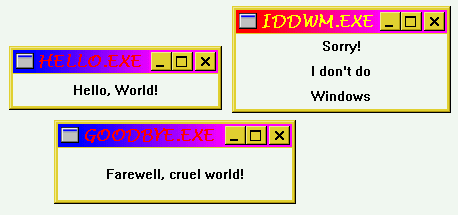 Contents of WINBUG.ZIP:
Contents of WINBUG.ZIP:
[NEW] It appears as though the page of MS-DOS help files that I used to link to in this section has been visited by the 404-Fairy. I have had to find some alternatives.
... and in case the links above also become unusable, here's the
AltaVista search I used to find them and other similar pages:
AltaVista - "ms-dos help" AND "dos commands"
I have a separate page listing all of the GW-BASIC tokens, describing the format of a tokenised GW-BASIC program and linking to other GW-BASIC information.
Someone asked me if my "Flashing Cursor" logo could actually be used as a cursor. In response, I have created six mouse cursors for Windows 98 featuring the "flasher";
 ),
),
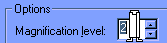 ),
),
 ) and the other three have the hot
spot at the upper left corner of the flasher's head
(shown in
) and the other three have the hot
spot at the upper left corner of the flasher's head
(shown in  ).
The zip file also includes for your reference a list of
the cursors and the four GIFs shown above.
).
The zip file also includes for your reference a list of
the cursors and the four GIFs shown above.
Grab all six, FlashingCursor.ani, FlashingCursor2.ani, flashingcursor3.cur, flashingcursor4.cur, flashingcursor5.cur and flashingcursor6.cur in one zipped file, "flashers.zip".
In Windows 98, click "Start" > "Control Panel" > "Mouse" and select the "Pointers" tab. Select the item you want to change the cursor for, click the "Browse" button and select the cursor file you want. Click the "OK" button to save the changes.
According to a report from someone with Windows 2000, that version of Windows requires you to rename one of the Windows-supplied cursor files and rename the flasher to have the same name as the original Windows file had in order to select it. Here is part of his post to Usenet about it with a word changed for clarity and a couple of typos fixed:
Here is what I did under Windows 2000 for [the] flasher. Well, I had to actually go into the cursor file and rename the flasher to one of the cursors already there. I took the "busy" animated cursor and changed the .ani to xxx, renamed the flasher.ani, to the "busy", which is handwait.ani and it works. Took several tries, and I'm going to play with it some more. I don't remember win 98 enough, but under W2K the cursors are all packaged in a group, so you have to rename the flasher for it to show. At least that's the only way I got it to work.
You can also grab a copy of my Flashing Cursor logo to use as wallpaper in the file, flasherw.zip [NEW URL]. ("to use as wallpaper" is a fancy way of saying that I have enough smarts to use the "File > Open" menu item of a graphics program to open a copy of my logo in GIF form and use the "File > Save as..." menu item to save it as a BMP file.) The new file is (a) compressed better so it's smaller and (b) now has two versions, white-on-black and black-on-white.
Another image I use as wallpaper from time to time is a blank image except for a single line of small print:

Feel free to use "intentionally-blank.bmp" (zipped here) on your own PC.
Windows is *not* a "Toy OS".
[A screenshot of my current desktop.]
Would you like a desktop like that? Download the BMP wallpaper
and the icons from
http://www.chebucto.ns.ca/~af380/EtchASketch.zip
(
[The wallpaper file converted to GIF format for viewing.]
[A screen-shot of the icons in the ZIP file.])
Webmaster: Norman De Forest,
If you have any comments about this page
send me an email message.